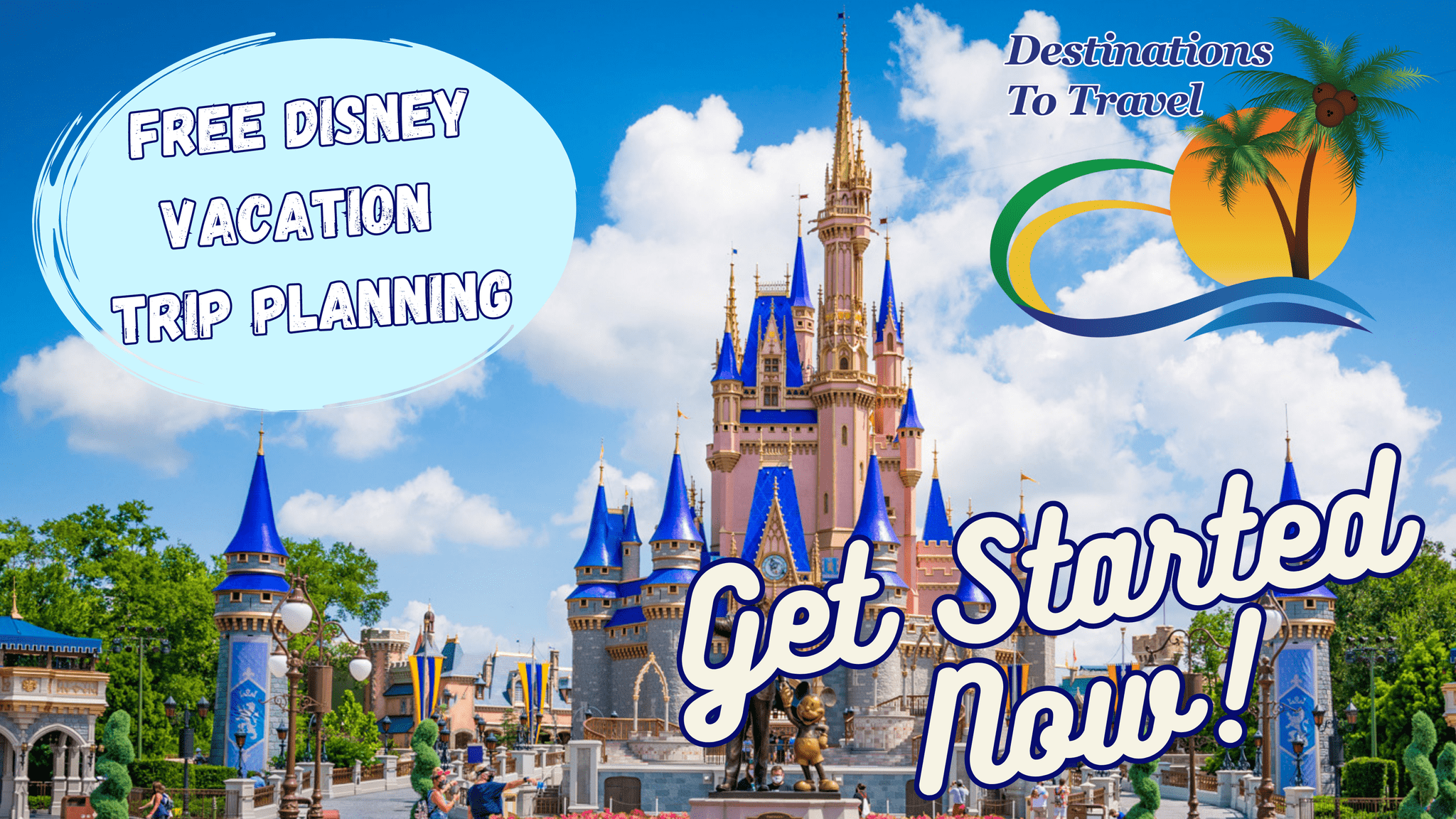![]()
If you’re new to My Disney Experience , you’ll notice that things integrate quite nicely. Booking Fastpasses or dining using the app means that all of your reservations are kept together and even ordered chronologically for you under the itineraries tab. Even if you’re a guest that opts to book your dining reservation over the phone there’s an option to input your confirmation number with the same effect. However getting special events and tours to show up on My Disney Experience can be a tricky business and a question that gets asked quite a bit in Disney circles is a variation on the following:
“I’ve just booked Bibbidi Bobbidi Boutique over the phone but it doesn’t show up on My Disney Experience. Should I be worried?”
The answer is No. When booking special extras like Bibbidi Bobbidi Boutique, The Pirates League, Harmony Barber Shop, tours and other special events, Disney will supply you with a confirmation number. However, these numbers are purely for reference and cannot be linked to your My Disney Experience account the same way as a dining reservation or a Fastpass. But don’t fret. There is a way to make sure all of your important details are kept together. Follow these steps to Add a Note to your daily itineraries on My Disney Experience.
1. Locate your itinerary on MyDisneyExperience.com and find the date of the reservation that needs to be added. Click “Add a Note” under the Add Plans tab.
![]()
2. A pop-up window will appear allowing you to put in all the necessary information including date, time, place and description.
![]()
3. I recommend using the “Details” section to enter all the extra bits of information on your event such as confirmation numbers, early arrivals and any special instructions. If you want to share your event with family members or friends linked to your account, click on the “Share Note With Family and Friends” you will then be able to select from a list of available contacts. When you’ve finished adding your details click “Add Note.”
![]()
4. Look for your note under your itinerary for the day. These notes will not be integrated in with the other times on the schedule but instead will appear in a separate “Notes” section at the bottom of the itinerary.
![]()
5. Once your note is created you can edit it by selecting it on your itinerary. This will return you to the form where you can update details or drop the note entirely by clicking on “Delete This Note” in the upper right hand corner.
![]()
Though entering information into My Disney Experience manually is not as flashy as many of the other tools, it can be an invaluable way to store confirmation numbers or to make notes about everything from where you’d like to have a quick service lunch to souvenirs you want to buy. It’s a nice (and often overlooked) feature that gives visitors the ability to create more comprehensive itineraries.
So stop shuffling through notebooks, looking through emails or searching for random slips of paper. Use this tool to keep all of your important Disney details in one convenient place.
Please note: The steps for mobile/tablet users will be slightly different depending on your device. If you can’t find My Itinerary in your menu options then follow these steps below:
- Select “My Plans” from the menu on the left hand side of the screen.
- This will bring you to the itinerary screen. Select your date.
- Your itinerary will appear in a column. At the bottom of this column you will see the “Add Plans” button. This will bring up a pop-up menu. Select “Notes” located at the bottom of the list.
- Enter your details (as listed above) in the pop-up window and press the next arrow.
- You will be automatically prompted to share the note with friends and family. Even if you don’t want to share this, you must click on yourself before clicking on the next arrow.
- Click on “Done”
MickeyTravels agents are always on hand to help clients with every little detail of their holiday including getting you set up on My Disney Experience. All of our services are available at no extra cost to you. Get in touch for your FREE quote or follow along on Facebook for the latest discounts and special offers.
Let our friends at Destinations to Travel help you book your next Disney Vacation. They are the preferred Travel Agency of Chip and Company and Disney Addicts, and who we use ourselves.
Get started Now for your FREE No Obligation Quote.